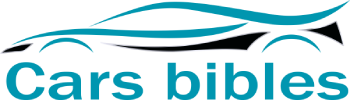In today’s world, our cars have become more than just vehicles; they’ve evolved into sophisticated mobile command centers. One of the most popular features that has revolutionized the in-car experience is Apple CarPlay. This seamless integration allows iPhone users to access their favorite apps, make calls, send messages, and even control their music, all while keeping their hands on the wheel and their eyes on the road. However, there are instances where users might want to remove CarPlay from their vehicles, either due to technical glitches, privacy concerns, or simply a preference for using the car’s native infotainment system. This comprehensive guide will walk you through the process of removing CarPlay from your car, providing you with a clear understanding of the steps involved and the potential considerations.
Understanding CarPlay and its Integration
Before delving into the removal process, it’s crucial to understand how CarPlay integrates with your car. CarPlay isn’t a standalone system; it relies on a connection between your iPhone and your car’s infotainment system. This connection is typically established through a USB cable or, in some newer vehicles, wirelessly via Bluetooth. Once connected, CarPlay mirrors your iPhone’s interface on your car’s display, allowing you to interact with your apps and features using the car’s controls.
How CarPlay Works
- Connection: Your iPhone connects to your car’s infotainment system via USB or Bluetooth.
- Mirroring: CarPlay mirrors your iPhone’s home screen and app icons on your car’s display.
- Control: You can control CarPlay using your car’s steering wheel controls, touchscreen, or voice commands.
- App Access: CarPlay provides access to a curated selection of iPhone apps optimized for driving, such as Maps, Music, Phone, Messages, and more.
Methods for Removing CarPlay
The process of removing CarPlay can vary depending on your car model and the specific infotainment system it uses. However, the general approach typically involves one or a combination of the following methods:
1. Disconnecting the USB Cable
The most straightforward method for temporarily disabling CarPlay is to simply disconnect the USB cable connecting your iPhone to your car’s infotainment system. This will immediately sever the connection and revert your car’s display to its native interface.
2. Deactivating CarPlay in Settings
Many car infotainment systems allow you to disable CarPlay directly through their settings menu. This option may be labeled as “CarPlay,” “Apple CarPlay,” or something similar. Once you locate the setting, toggle it off to disable CarPlay.
3. Resetting the Infotainment System
If you’re experiencing persistent issues with CarPlay or want to perform a clean slate, resetting your car’s infotainment system can be helpful. This process typically involves accessing a hidden menu or combination of buttons on the infotainment system itself. Consult your car’s owner’s manual for specific instructions on how to reset your infotainment system. (See Also: How to Remove Rodents from Car? Effective Solutions)
Potential Considerations and Troubleshooting
While removing CarPlay is generally straightforward, there are a few potential considerations and troubleshooting tips to keep in mind:
1. Software Updates
Ensure your car’s infotainment system is running the latest software version. Updates often include bug fixes and improvements that can address CarPlay-related issues. Check your car manufacturer’s website or contact your dealership for information on available software updates.
2. Bluetooth Interference
If you’re using a wireless connection, Bluetooth interference can sometimes disrupt CarPlay functionality. Try moving your iPhone closer to the car’s infotainment system or ensure there are no other Bluetooth devices emitting signals in the vicinity.
3. Compatibility Issues
Not all car models and infotainment systems are compatible with CarPlay. Check your car’s specifications or consult your owner’s manual to confirm CarPlay compatibility.
4. Factory Reset
As a last resort, if you’re experiencing persistent issues with CarPlay, consider performing a factory reset on your car’s infotainment system. This will erase all settings and data, so be sure to back up any important information beforehand. Refer to your car’s owner’s manual for instructions on how to perform a factory reset. (See Also: How to Remove Water from Car Door? Quick Fixes)
Key Takeaways and Recap
This comprehensive guide has explored the intricacies of removing CarPlay from your car. We’ve delved into the fundamental workings of CarPlay, outlined the various methods for disabling it, and provided valuable troubleshooting tips to address potential issues. Remember that the specific steps may vary depending on your car model and infotainment system. Always refer to your car’s owner’s manual for detailed instructions and safety precautions.
By understanding the nuances of CarPlay integration and the available removal methods, you can regain control over your in-car experience and customize it to your preferences. Whether you choose to disable CarPlay temporarily or permanently, this knowledge empowers you to make informed decisions about your driving experience.
Frequently Asked Questions
How do I remove CarPlay from my car permanently?
Permanently removing CarPlay often involves a software modification or a hardware change. This can be complex and may void your warranty. It’s best to consult a qualified car audio specialist for professional assistance.
Can I disable CarPlay without disconnecting my iPhone?
Yes, many car infotainment systems allow you to disable CarPlay through their settings menu without needing to disconnect your iPhone.
What happens if I delete the CarPlay app from my iPhone?
Deleting the CarPlay app from your iPhone will not remove CarPlay from your car. CarPlay is a system-level feature that operates independently of the CarPlay app. (See Also: How to Remove Glue from Car Paintwork? Easy Steps Ahead)
Is there a way to block CarPlay from connecting automatically?
Some car infotainment systems allow you to configure CarPlay settings to prevent automatic connection. Check your car’s manual or settings menu for options related to CarPlay connectivity.
Can I use Android Auto if I remove CarPlay?
Yes, if your car supports both CarPlay and Android Auto, removing CarPlay will allow you to use Android Auto instead. However, ensure your car is compatible with Android Auto before proceeding.