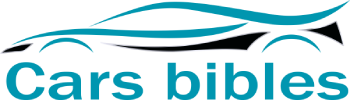Have you ever connected your iPhone to your car and found yourself stuck in Apple CarPlay? Although it’s a great feature, sometimes you just need a break, or you simply want to use the car’s built-in infotainment system. Fortunately, turning off Apple CarPlay is a breeze – and we’ve got you covered! In this blog post, we’ll walk you through all the necessary steps and show you how to disable Apple CarPlay so you can switch back to your car’s native interface whenever you want. Just follow along, and you’ll be disconnecting from CarPlay in no time!
Introduction
If you’re someone who loves using Apple CarPlay in your car, you may find yourself wondering how to turn it off at times. There are a few reasons you might want to do this – perhaps you’re letting someone else drive your car and don’t want them using your device, or maybe you’re getting out of the car and want to disconnect your phone. Whatever your reason, turning off Apple CarPlay is quite simple.
First, press the home button on your car’s infotainment system to return to the main menu. From there, look for the Apple CarPlay icon and press and hold it until it disappears. Alternatively, you can disconnect your iPhone from the USB cable, which will also end your CarPlay connection.
With these simple steps, you can easily turn off Apple CarPlay whenever you need to.
What is Apple CarPlay?
Apple CarPlayApple CarPlay is a feature that allows iPhone users to seamlessly connect their devices to their car’s infotainment system. This feature enables drivers to access their favorite apps, music, messaging, and navigation functions without taking their eyes off the road. With Apple CarPlay, you can also use voice commands to control your device’s functions, further reducing any distractions while driving.
This innovative technology has many benefits, including increased safety and convenience for drivers. Whether you’re commuting to work, going on a road trip, or just running errands, Apple CarPlay keeps you connected while keeping your focus on the road ahead. So, if you’re an iPhone user, consider upgrading your car’s infotainment system and experience the convenience of Apple CarPlay for yourself.
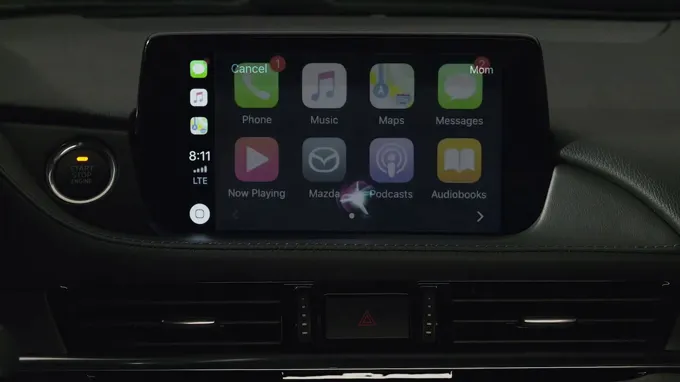
Why would you want to turn it off?
Turning off your device seems like an odd concept in today’s tech-driven world. After all, we rely heavily on our devices to stay connected, informed, and entertained throughout the day. But despite its usefulness, there are times when you might want to turn it off for various reasons.
For instance, your device may be running low on battery, and you don’t have access to a power source. Turning your device off will help conserve its battery life. Another reason you might want to turn it off is to give yourself a break from the constant notifications and interruptions that come from being connected all the time.
It’s important to take some time off to relax and recharge your mind and body. So if you’re feeling overwhelmed by technology or need to conserve battery life, turn off your device and take a break.
Step-by-Step Guide to Turning Off Apple CarPlay
If you’re wondering how to turn off Apple CarPlay, don’t worry, it’s a simple process. First, disconnect your iPhone from the car’s USB port and turn off the ignition. If your car has a touch screen display, go to the settings menu and select “CarPlay.
” From there, select “Turn Off CarPlay” and confirm your decision. If your car doesn’t have a touch screen, consult your owner’s manual for specific instructions on how to disable CarPlay. This will ensure that your phone won’t automatically connect to CarPlay the next time you get in your car.
Whether you’re wanting to take a break from connecting your phone to your car or are simply done using CarPlay altogether, turning it off is a quick and easy process.
Step 1: Disconnect your iPhone from your CarPlay system
If you’re looking for a step-by-step guide to turning off Apple CarPlay, you’ve come to the right place! The first thing you’ll need to do is disconnect your iPhone from your CarPlay system. This may seem obvious, but it’s an important step that many people overlook. To do this, simply unplug your iPhone from the CarPlay USB port or turn off Bluetooth on your iPhone.
Once you’ve disconnected your iPhone, you can proceed with turning off CarPlay entirely. This can be done by going to the settings menu on your iPhone and selecting “General” and then “CarPlay.” From there, you can turn off CarPlay and remove it from your list of available devices. (See Also: How Do Brake Rotors Get Damaged)
It’s a quick and easy process that can be done in just a few simple steps. So if you’re looking to turn off Apple CarPlay, be sure to follow these steps and you’ll have your car system back to its original state in no time.
Step 2: Disable CarPlay in your iPhone settings
To turn off Apple CarPlay, you’ll need to disable it in your iPhone settings. This can be done by following a few simple steps. First, go to your iPhone’s home screen and tap on the “Settings” app.
Then, scroll down until you see the “General” option and tap on it. From there, scroll down again until you see “CarPlay” and select it. Finally, toggle the “CarPlay” switch to the off position.
It’s as easy as that! Turning off CarPlay can be helpful if you’re not using it and want to conserve battery life or keep distractions at bay while driving. So, the next time you want to turn off CarPlay, don’t worry, it’s a breeze.
Step 3: Turn off Bluetooth in your iPhone settings
If you’re looking for a way to turn off Apple CarPlay, you’re in the right place! Turning off this feature is actually quite simple and can be done in just a few steps. The first step is to disconnect your iPhone from your vehicle’s USB port. Next, exit out of any CarPlay apps that may still be open on your phone.
The third and final step is to turn off Bluetooth in your iPhone settings. This will prevent your phone from automatically connecting to your vehicle’s CarPlay system the next time you get in the car. By following these three easy steps, you can effectively turn off Apple CarPlay and enjoy a distraction-free drive.
So, go ahead and give it a try!
Troubleshooting
If you want to turn off Apple CarPlay, there are a few things you can do. First, make sure you are in your car, with your phone connected. Then, go to the settings app on your phone and select the “General” tab.
From there, scroll down to “CarPlay” and tap it. You should see an option to “Turn Off CarPlay.” Tap it and CarPlay should be disabled.
Another option is to unplug your phone from the car’s USB port, which will also turn off CarPlay. Additionally, you can adjust your car’s settings to turn off CarPlay automatically when you turn off your car. By doing this, you won’t have to remember to turn CarPlay off every time you use your car.
Overall, turning off Apple CarPlay is easy and quick, and can be done in a few different ways depending on what works best for you.
If you’re having trouble turning off CarPlay
If you’re having trouble turning off CarPlay, there are a few steps you can take to troubleshoot the issue. First, try disconnecting your phone from the car’s USB port and restarting both your phone and the car’s infotainment system. If that doesn’t work, make sure that your phone’s software is up to date and that your car’s infotainment system is running the latest firmware.
It’s also possible that there’s an issue with the USB cable, so try using a different cable to see if that solves the problem. If none of these solutions work, it may be time to contact your car’s manufacturer or your phone’s customer support for further assistance. Remember, while CarPlay can be a convenient way to access your phone’s features on the go, there can sometimes be hiccups along the way. (See Also: Discover What Tape Won’t Ruin Car Paint – Protect Your Car Paint)
Just stay patient and persistent, and hopefully, you’ll be back up and running in no time.
If you’re having trouble disconnecting your iPhone from CarPlay
If you’ve ever experienced the frustration of being unable to disconnect your iPhone from CarPlay, don’t worry – you’re not alone. There are a few potential reasons why your iPhone might not be disconnecting properly, but fortunately, there are also several solutions to try.One common issue is that your iPhone may be stuck in a loop where it keeps reconnecting to CarPlay.
If this is the case, try restarting both your iPhone and your car’s infotainment system. Another possible cause could be a faulty cable or connector, so try switching out your cables to see if that helps.It’s also worth checking your CarPlay settings on your iPhone.
Go to Settings > General > CarPlay and check if your car’s infotainment system is listed there. If it is, try removing it from the list and then reconnecting your iPhone to see if that resolves the issue.If none of these solutions work, it may be worth checking with your car’s manufacturer to see if there are any known compatibility issues with your specific make and model.
By taking these steps, you should be well on your way to successfully disconnecting your iPhone from CarPlay and getting back to your day.
Conclusion
So there you have it, folks. Turning off Apple CarPlay is as easy as saying “Siri, goodbye.” Or, you know, just pressing the home button on your car’s display.
It’s like breaking up with a clingy ex, but without all the drama. So go ahead, enjoy some quality time with your car’s built-in features, and let your iPhone take a break. Your relationship with your car will thank you.
“
FAQs
What is Apple CarPlay?
Apple CarPlay is a feature that enables users to control their iPhone applications hands-free while driving.(See Also: What is ActiveX Seating Material in Ford? A Comprehensive Guide to Features and Benefits)
How do I turn off Apple CarPlay?
To turn off Apple CarPlay, go to Settings > General > CarPlay > select your car > turn off the toggle switch.
Can I still use my iPhone while using Apple CarPlay?
Yes, you can still use your iPhone while using Apple CarPlay. However, most features will be disabled while driving to avoid distractions.
What types of cars are compatible with Apple CarPlay?
Most newer cars are compatible with Apple CarPlay. However, it is important to check with the car manufacturer to confirm compatibility.
Can I use Siri with Apple CarPlay?
Yes, Siri can be used with Apple CarPlay to perform various tasks hands-free while driving.
Are there any costs associated with using Apple CarPlay?
No, there are no additional costs associated with using Apple CarPlay besides the cost of purchasing a compatible car or after-market system.
Is it safe to use Apple CarPlay while driving?
Yes, Apple CarPlay is designed to be used safely while driving. However, it is still important to pay attention to the road and avoid distractions while using any technology while driving.